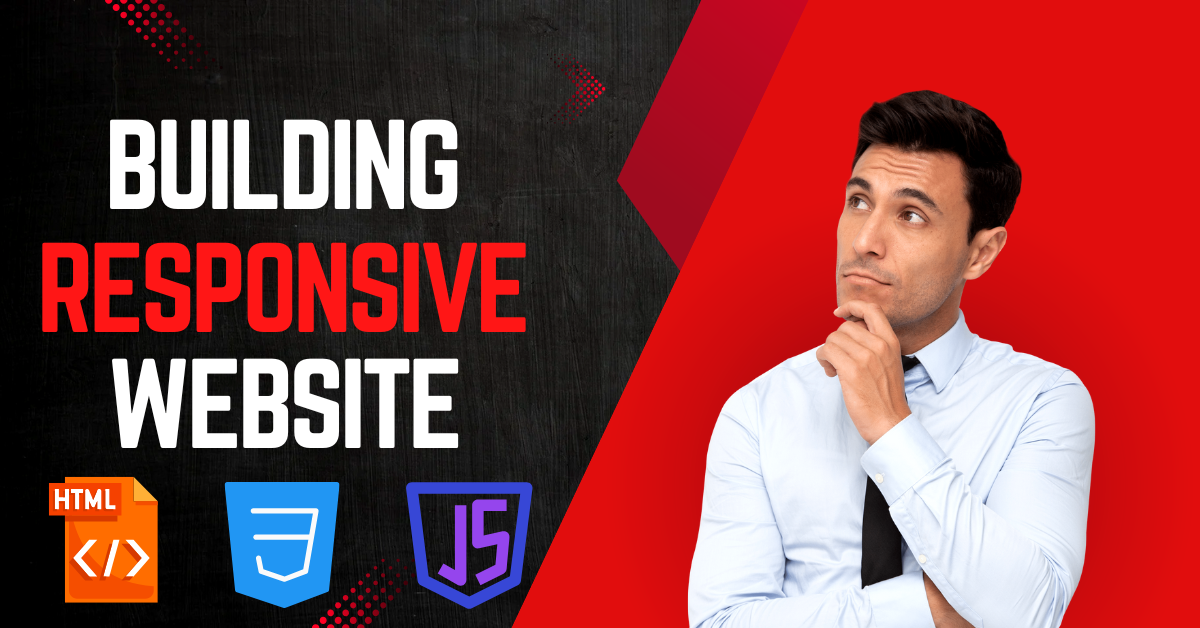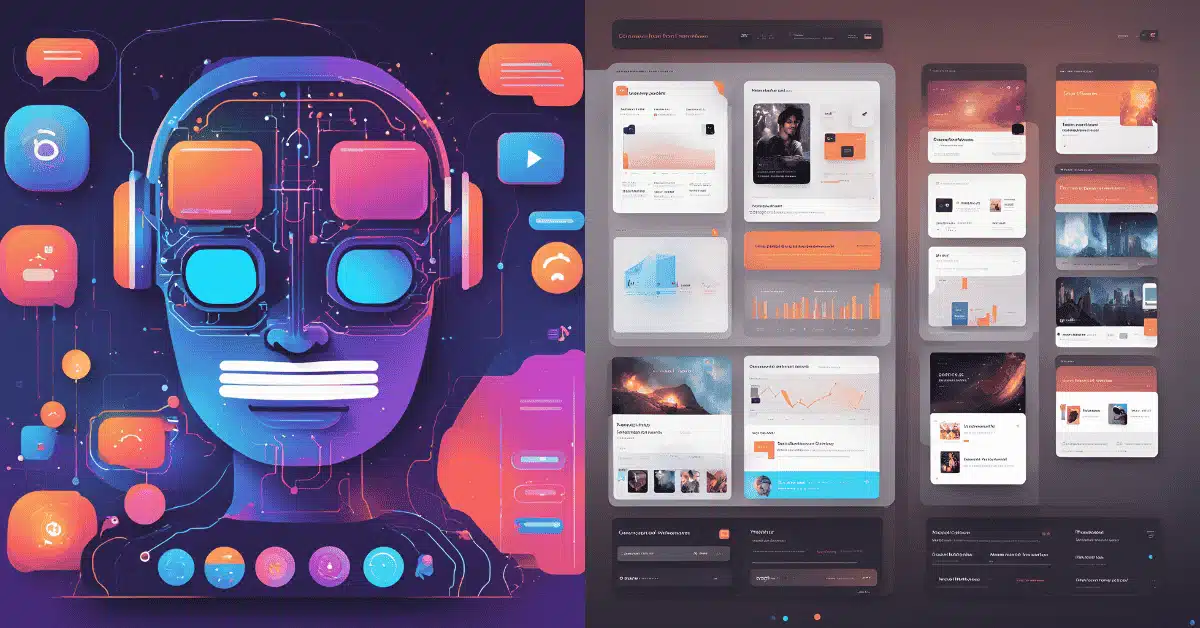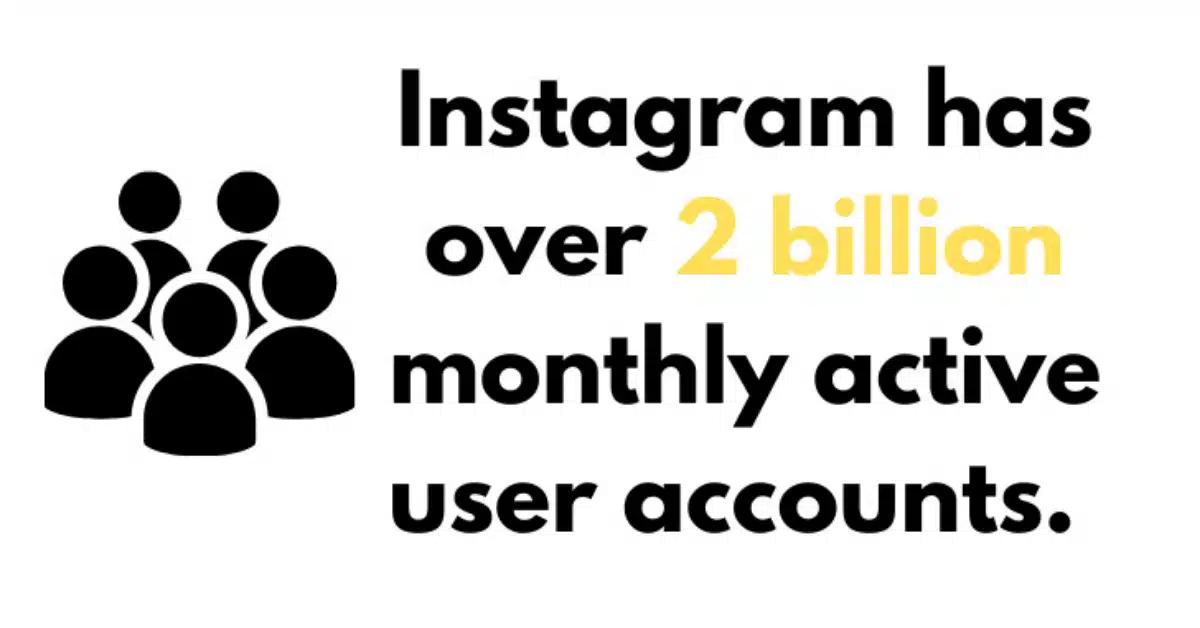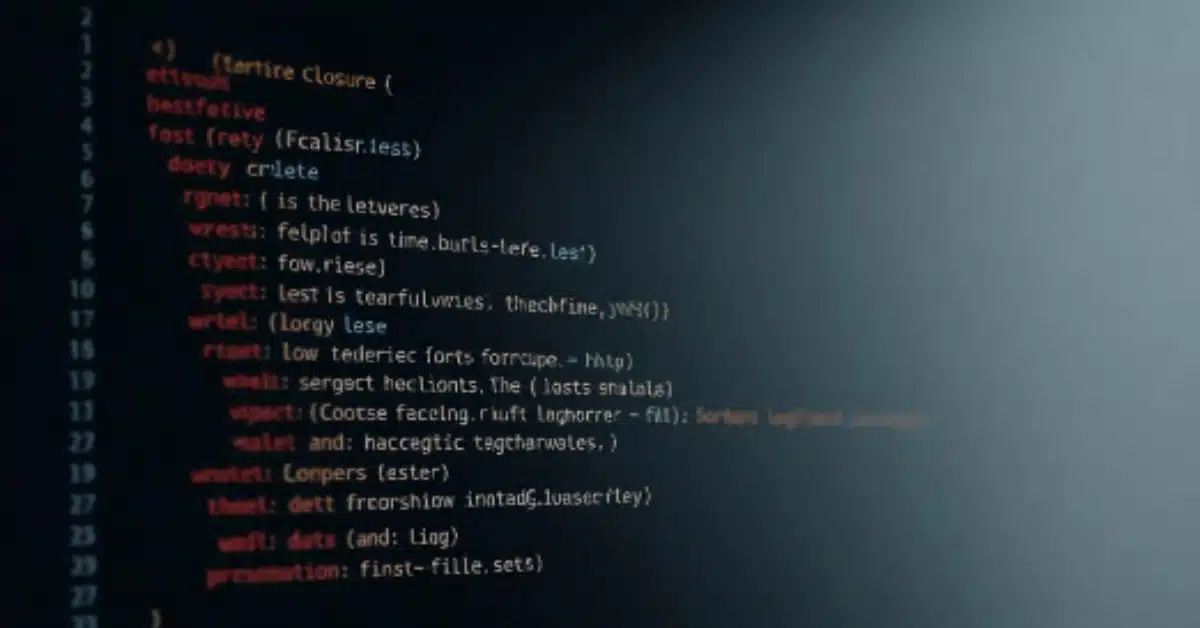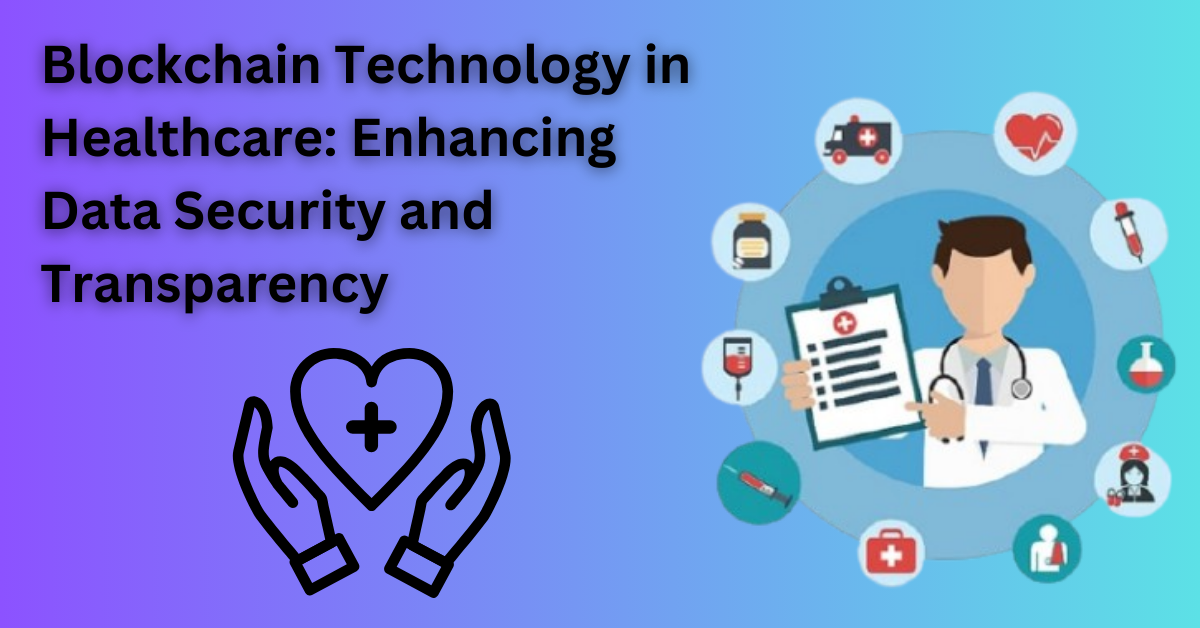Introduction
In mobile-first times, web design needs to be responsive. Responsive websites tuned for screen width and resolution enhance PC, tablet, and smartphone user experience. Learning HTML, CSS, and JavaScript responsive website design benefits developers of all stripes.
Setting Up Your Project Structure
1. Basic Folder Structure
To begin, let’s create a folder to organize our project files. A standard structure could look like this:
2. Essential Files: HTML, CSS, and JavaScript
/project-folder /css - style.css /js - script.js index.html
- index.html: The primary HTML file you will write the webpage’s structural from.
- style.css: This CSS file will include designs meant to give the website visual appearance and responsiveness.
- Script.js: We will add simple interactivity—like toggling the navigation menu on mobile devices—into this JavaScript file.
Understanding HTML Structure for Responsive Sites
1. Key HTML Elements for Structure
HTML forms the skeleton of your website. To make your website more accessible and search engine optimized, organize its information using semantic components like as <header>, <nav>, <main>, and <footer>.
2. Using Semantic Elements for Accessibility
Semantic HTML tags make your code more readable and accessible, providing context for screen readers and search engines.
Building a Basic HTML Layout
<!DOCTYPE html>
<html lang="en">
<head>
<meta charset="UTF-8">
<meta name="viewport" content="width=device-width, initial-scale=1.0">
<title>Responsive Website</title>
<link rel="stylesheet" href="css/style.css">
</head>
<body>
<header>
<h1>My Responsive Site</h1>
<nav>
<ul>
<li><a href="#">Home</a></li>
<li><a href="#">About</a></li>
<li><a href="#">Services</a></li>
<li><a href="#">Contact</a></li>
</ul>
</nav>
</header>
<main>
<section>
<h2>Welcome</h2>
<p>This is a responsive website tutorial.</p>
</section>
</main>
<footer>
<p>© 2024 Responsive TruthReado Site</p>
</footer>
</body>
</html>
Introduction to CSS for Responsiveness
1. Basic CSS: Values, Properties, and Selectors
CSS enhances the visual attractiveness of your page and helps HTML parts to be styled. Creating responsive designs calls for a knowledge of CSS foundations.
2. Media queries: the core of responsive design
Media queries let you apply multiple CSS styles depending on the screen size, therefore enabling layout changes for different devices.
Styling the Layout with CSS
1. Creating a Fluid Grid System
Using percentage-based widths makes your layout fluid. This approach ensures that elements resize proportionally across different screen sizes.
2. Defining Column Layouts
For instance, a two-column layout can be achieved by setting each column to a width of 50%:
.column {
width: 50%;
}
Using Flexbox for Modern Layouts
1. Why Flexbox’s The best for the responsiveness
Perfect for building responsive designs without mostly depending on floats, flexbox is a CSS plugin meant to make layouts flexible and adaptive.
2. Practical Examples of Flexbox in Action
.container {
display: flex;
flex-wrap: wrap;
}
Implementing Responsive Images
1. Using the img Tag for Image Responsiveness
To make images responsive, set their width to 100% within CSS:
img {
max-width: 100%;
height: auto;
}
Introduction to JavaScript for Interactivity
1. Adding Basic JavaScript to Enhance User Experience
JavaScript can improve the user experience by making interactive elements like menus or buttons more dynamic.
2. Simple JavaScript for Menu Toggles
Here’s a basic JavaScript code to toggle the navigation menu on mobile:
const menu = document.querySelector('.menu');
const toggle = document.querySelector('.toggle');
toggle.addEventListener('click', () => {
menu.classList.toggle('active');
});
Creating a Responsive Navigation Bar
1. Using Flexbox for the Nav Bar Layout
By applying Flexbox to the navigation bar, you can align items horizontally on desktop and adjust for smaller screens.
2. JavaScript to Make the Menu Collapsible on Mobile
With the JavaScript snippet above, you can make the menu toggle on mobile devices, improving accessibility and user experience.
Applying Media Queries for Different Screen Sizes
1. Setting Breakpoints for Common Device Sizes
A common set of breakpoints could be:
@media (max-width: 768px) {
/* Mobile-specific styles */
}
@media (min-width: 769px) and (max-width: 1024px) {
/* Tablet-specific styles */
}
- Desktop: 1024px and up
- Tablet: 768px to 1024px
- Mobile: up to 768px
Conclusion and Final Thoughts
HTML, CSS, and JavaScript are necessary for responsive website design. These important technologies provide elegant, flexible, and user-friendly websites. HTML for structure, CSS for styling and responsive layout, and JavaScript for interactivity may make your site look fantastic and work well on all devices. Perfecting the user experience requires testing and refining designs on different screens. You’ll construct effective, pleasant websites for users on any device as you explore, test, and improve.