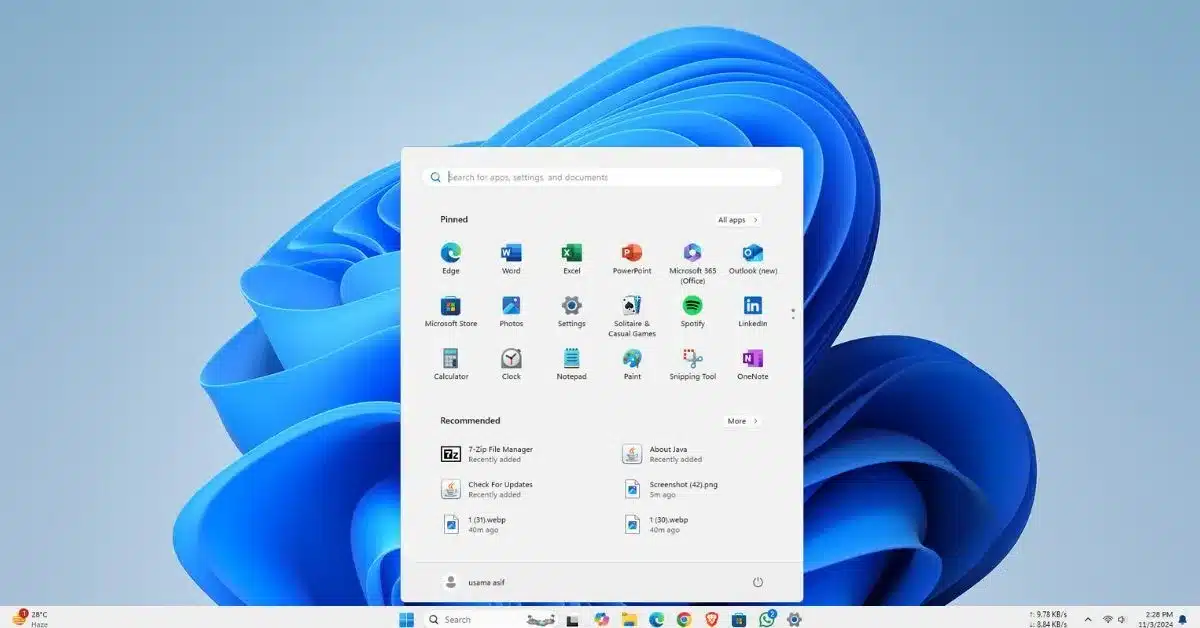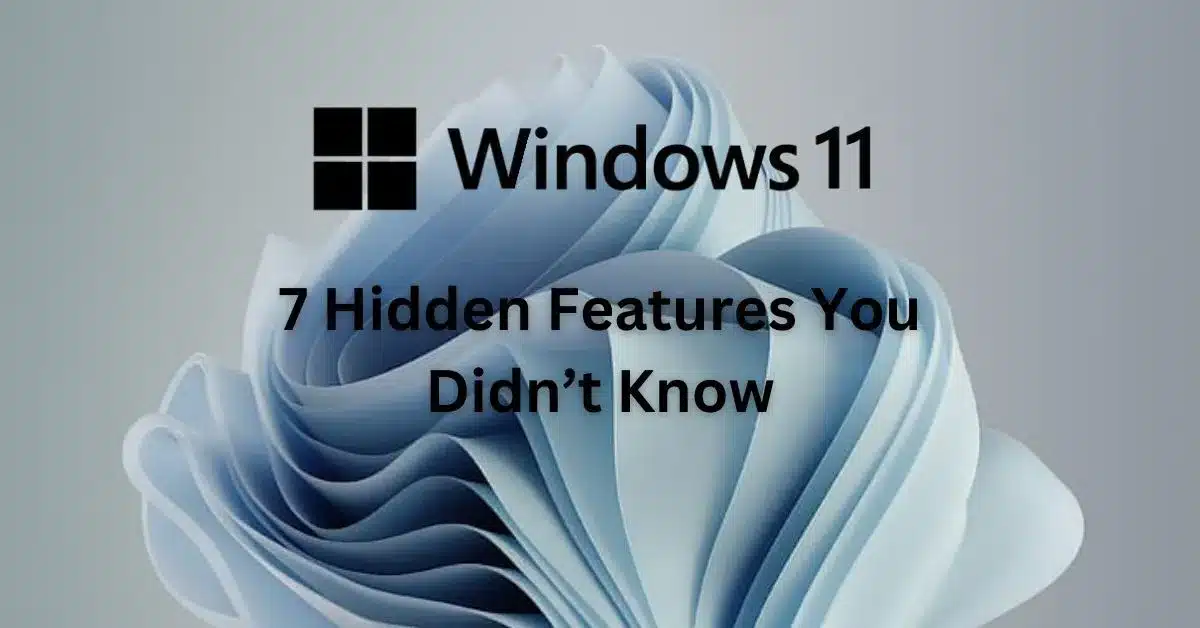1. System requirements
Make sure your machine fulfills its minimum system requirements before installing:
- Processor: 64-bit CPU having no fewer than two cores performing at 1 GHz or higher.
- RAM: 4 GB.
- Storage: a storage device with 64 GB or more.
- System Firmware: Secure Boot capable, UEFI.
- TPM: version 2.0.
- GPU: DirectX 12 graphics card with WDDM compatibility 2.0 driver.
- Display: a full-HD 720p display”.
2. Download Windows 11 24H2 setup media
- Download the Media Creation Tool from the official Microsoft website Windows 11 download page.
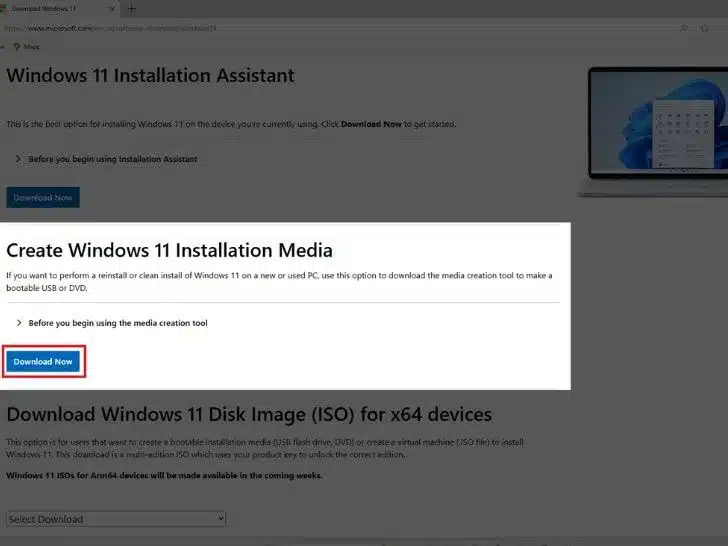
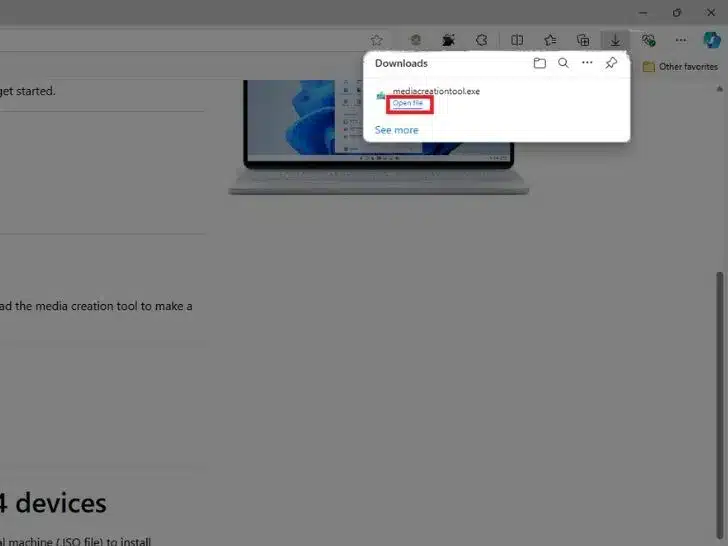
- Download windows 11 24H2 iso file.
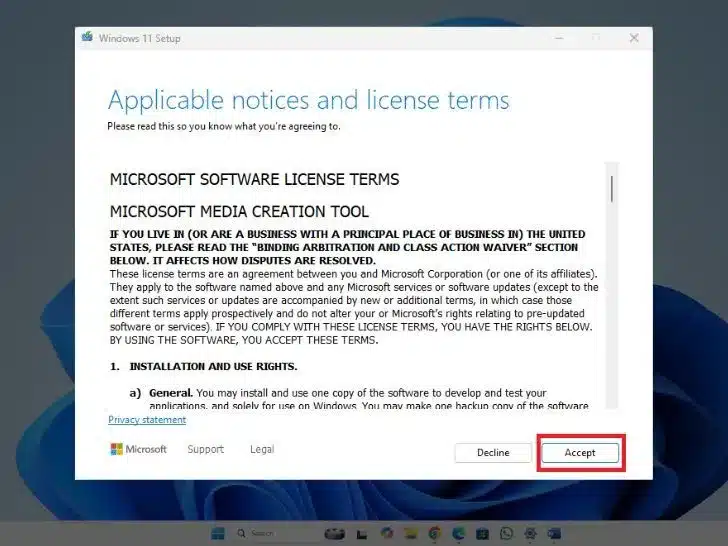
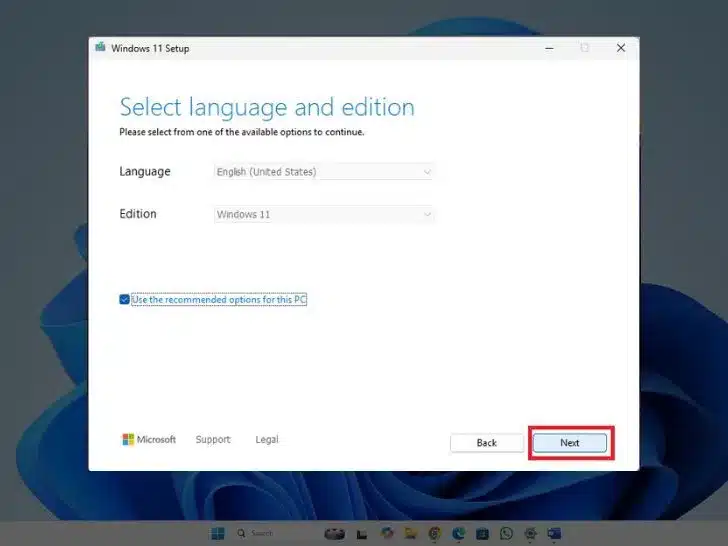
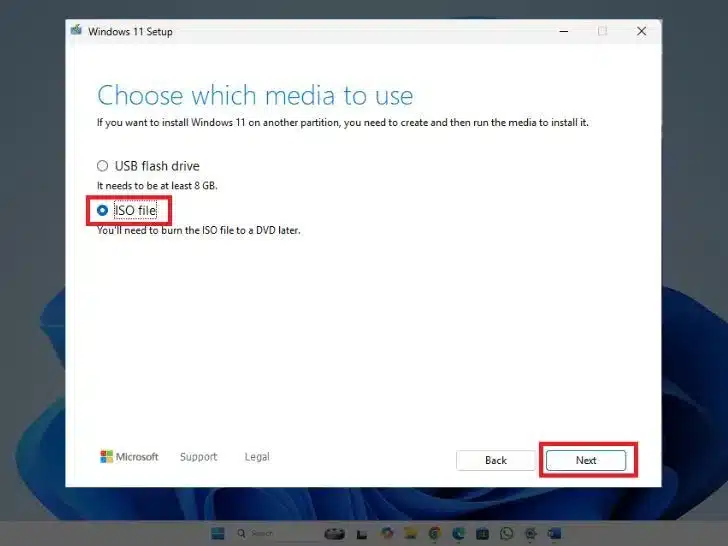
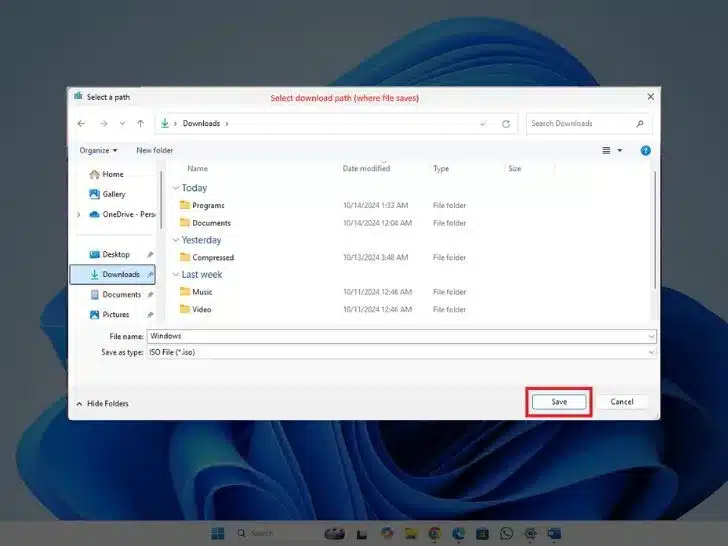
3. Create a bootable USB drive
Visit the Rufus website.
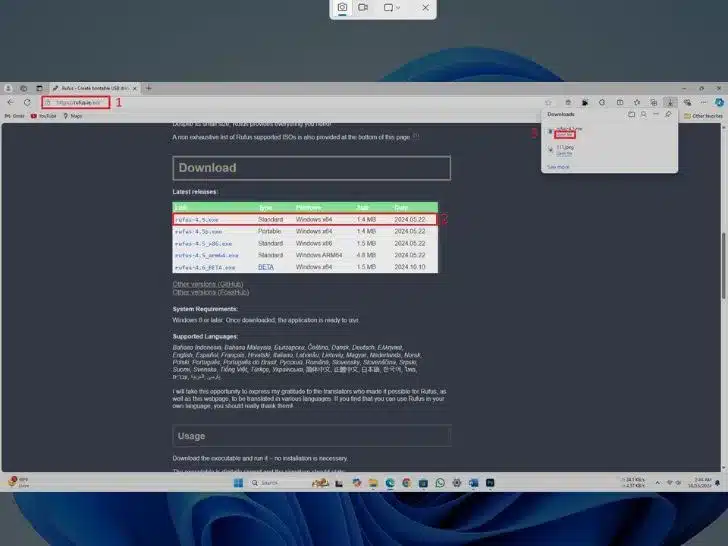
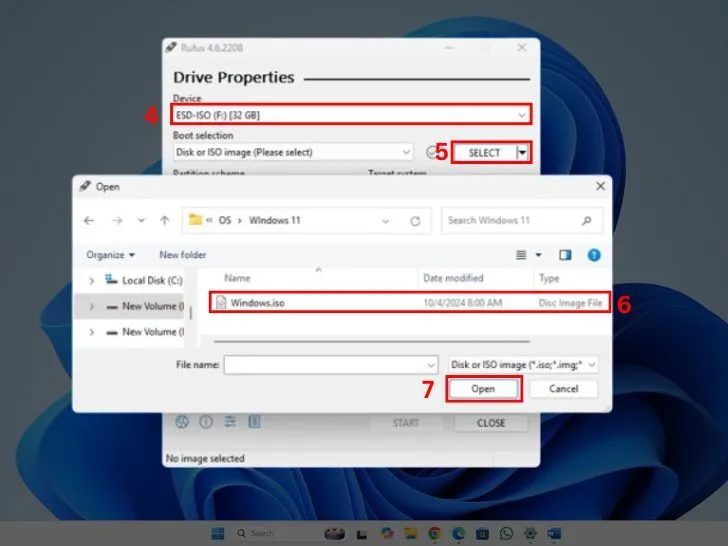
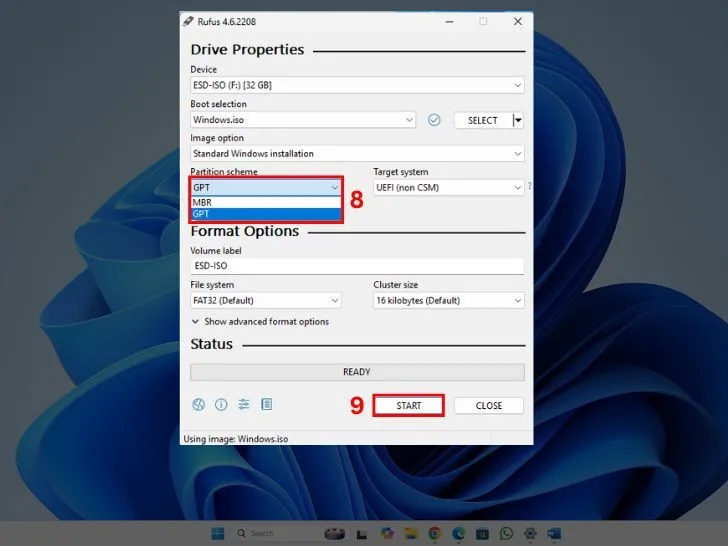
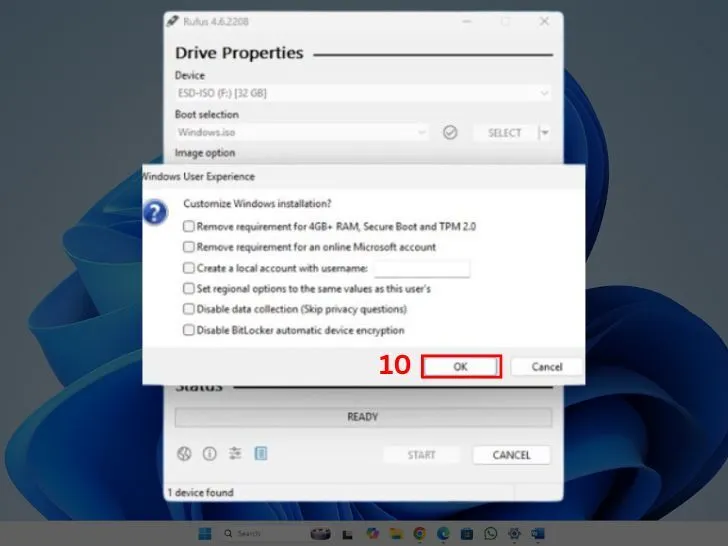
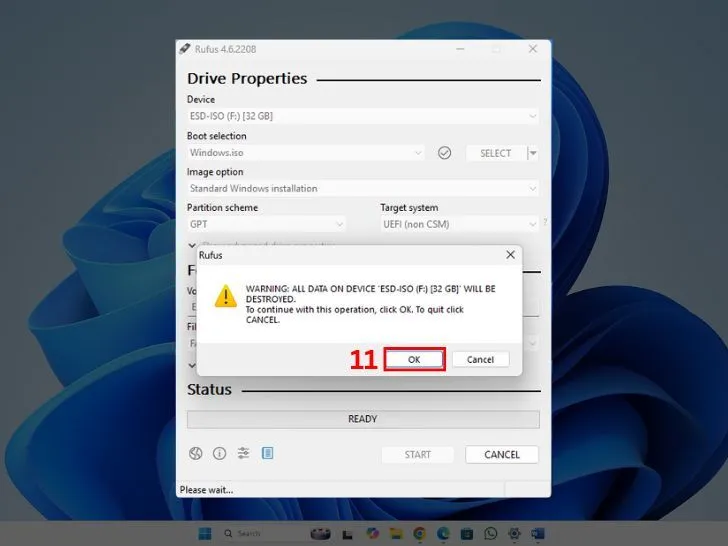
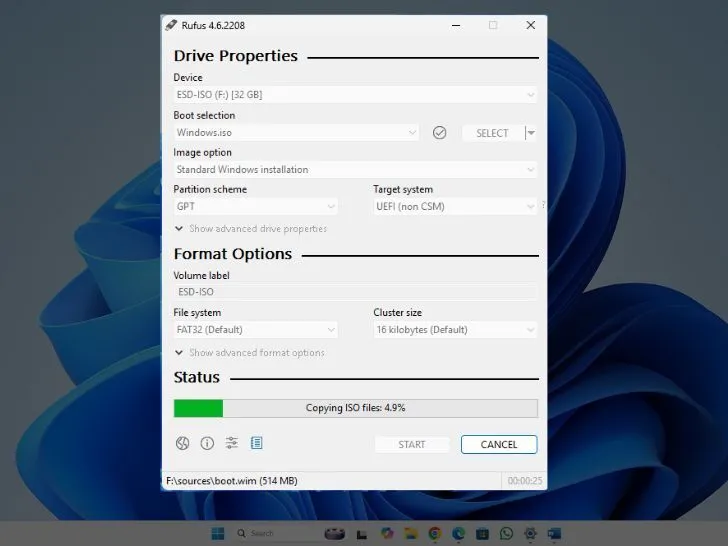
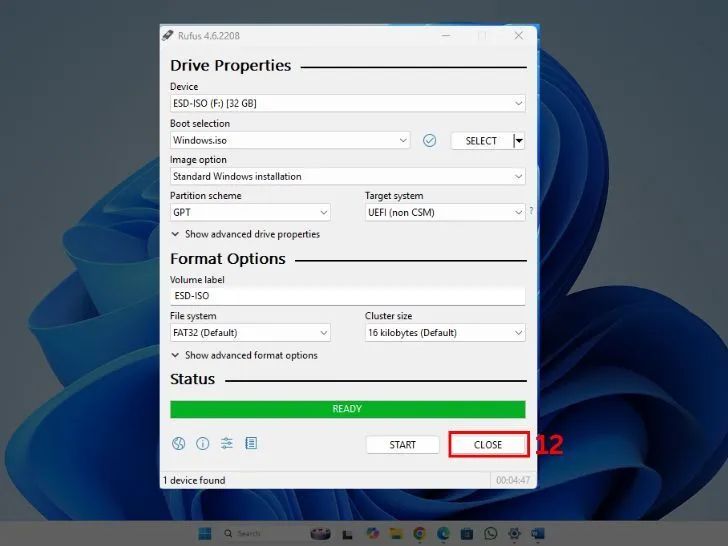
4. Install Windows 11 24H2
- Insert USB and restart the pc.
- keep pressing a key (e.g., Esc, Del, F2, F12, or Enter, depending on your system) until the boot menu will appear and select USB.
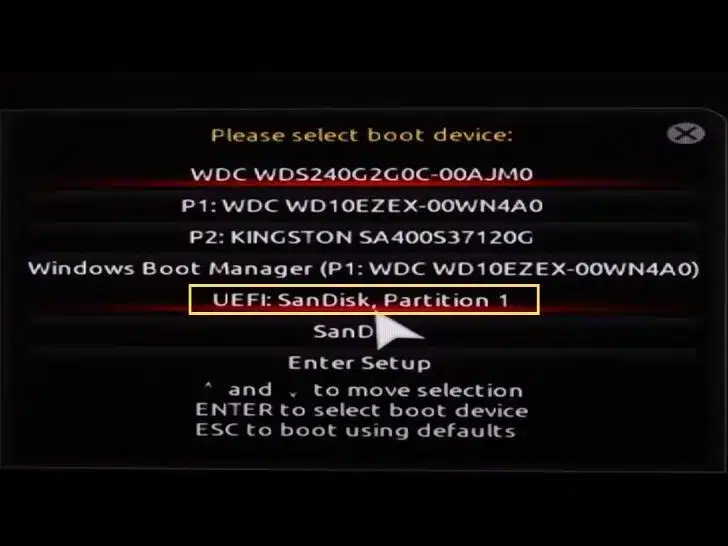
Note
Different PC manufacturers have different boot menu keys. Check the company’s website for details. Also, the name of your USB drive may vary.
- Windows 11 setup will start.
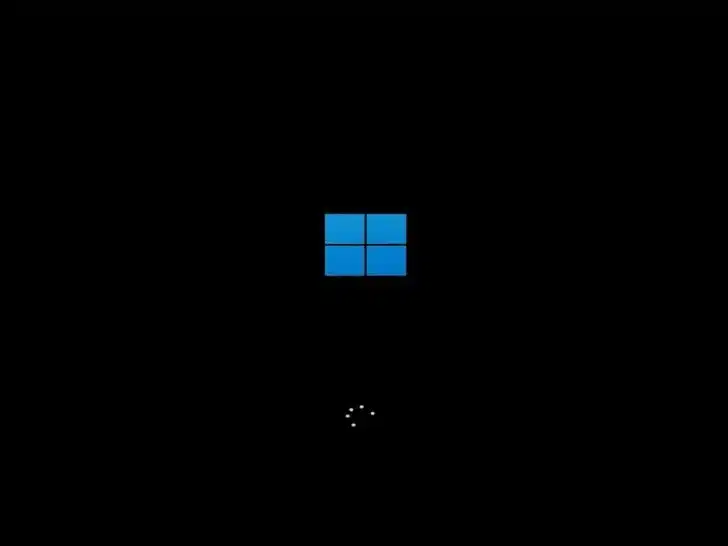
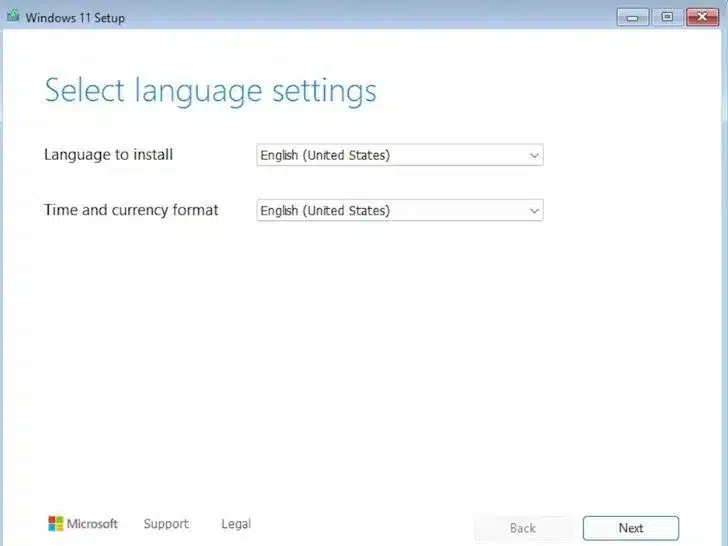
Select your language and time, then click “Next.”
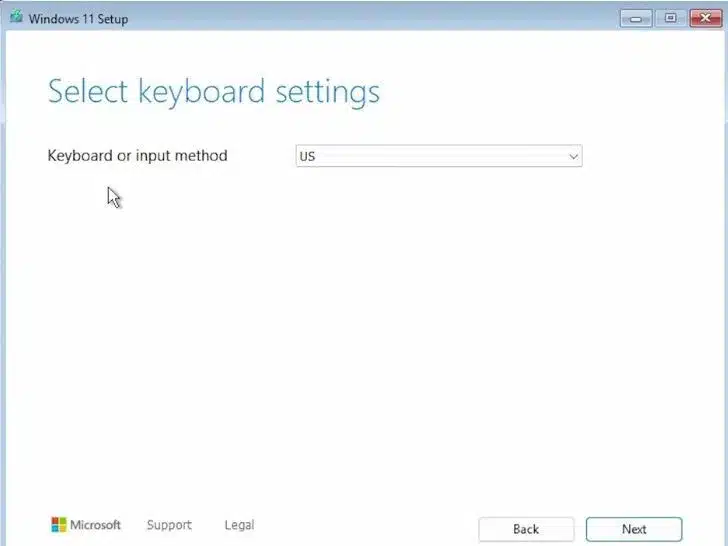
Select keyboard language and click “Next.”
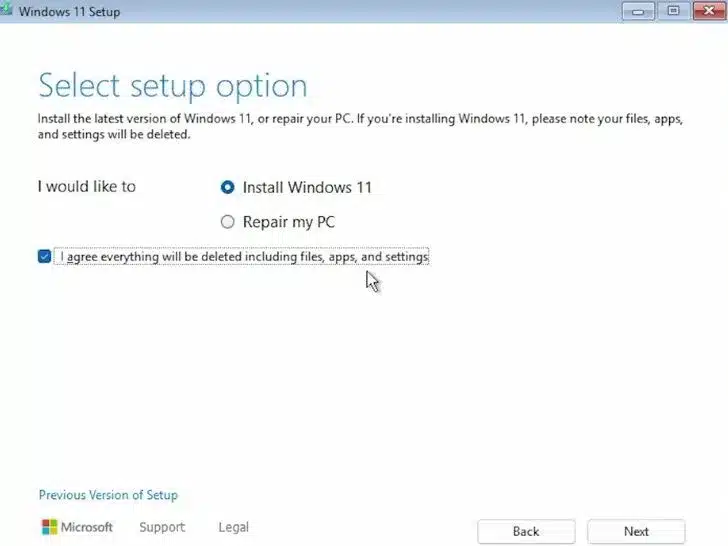
Check the box and click “Next.”
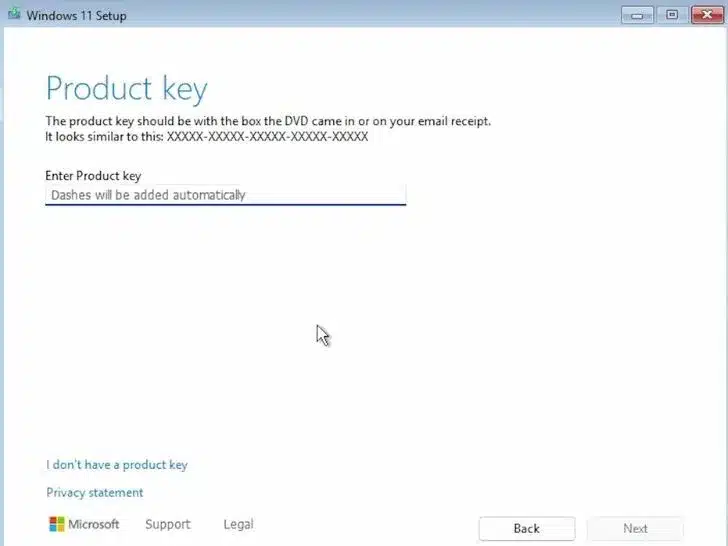
If you have a product key, enter it. Otherwise, choose “I don’t have a product key.”

Select your desired windows 11 24h2 edition
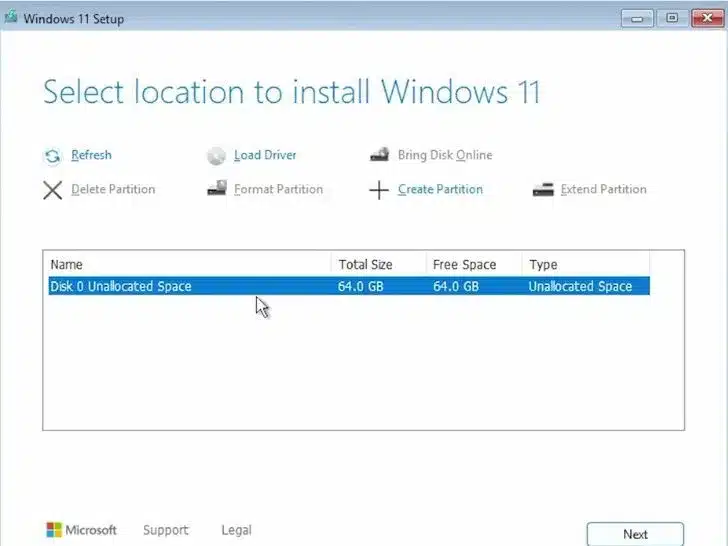
Select the partition on which Windows should be installed and format it then click next
Alert
Before formatting or deleting the partition or drive, back up your data. This action will permanently delete the data.
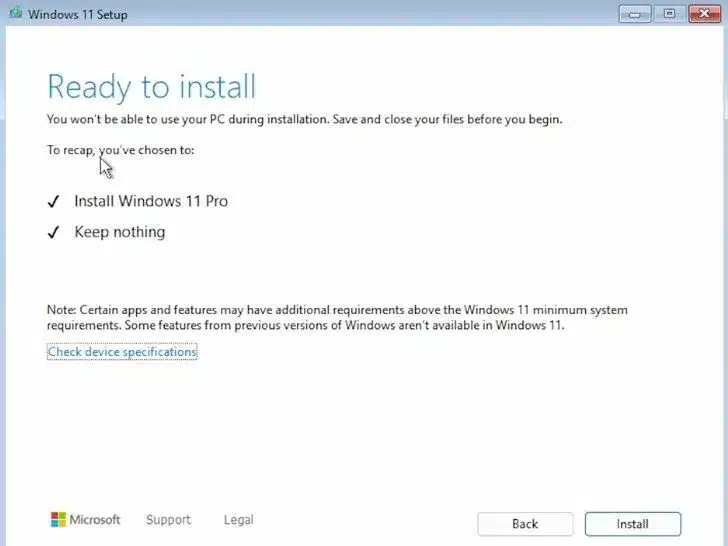
Click on install
Windows installation is starting
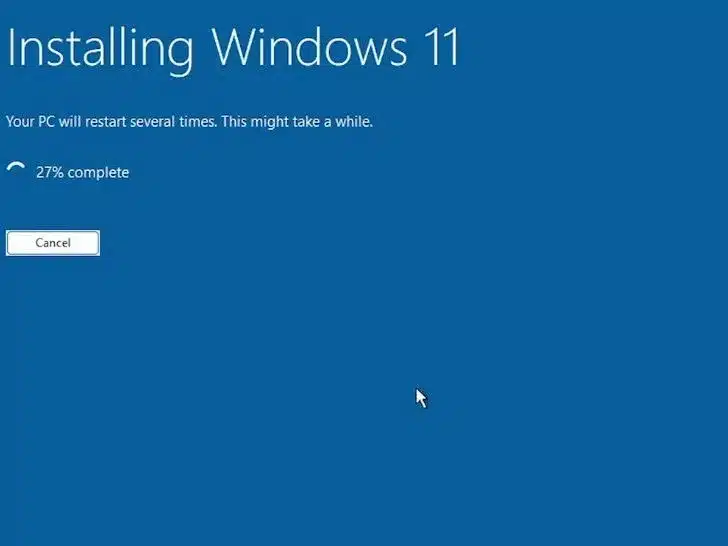
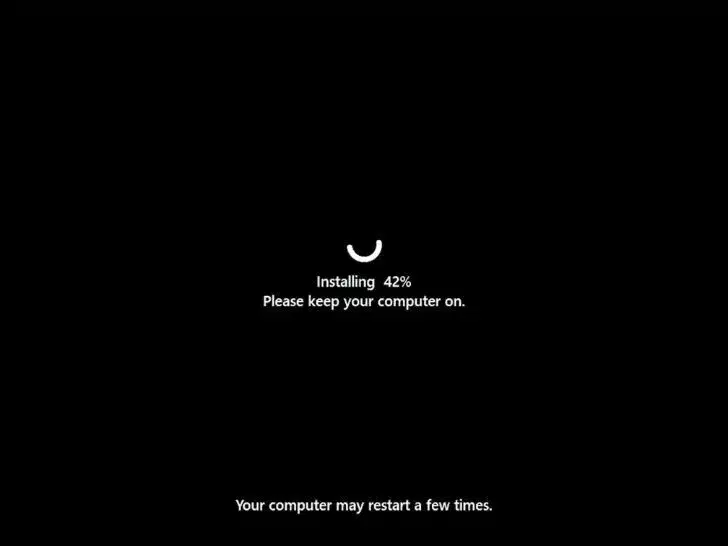
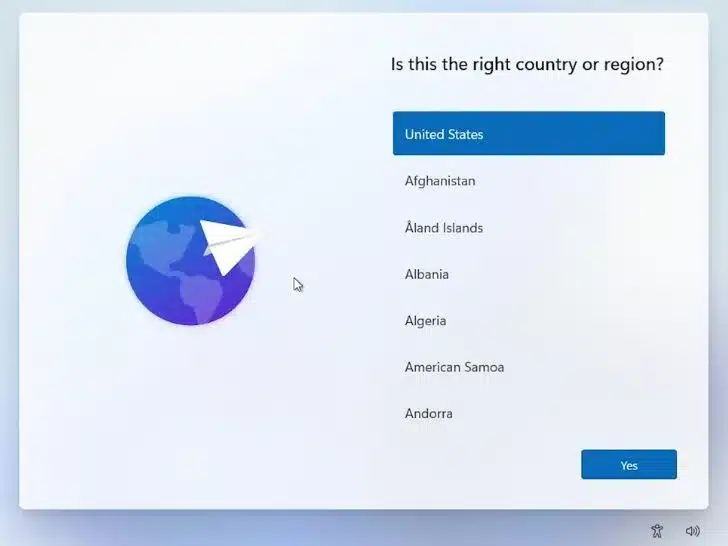
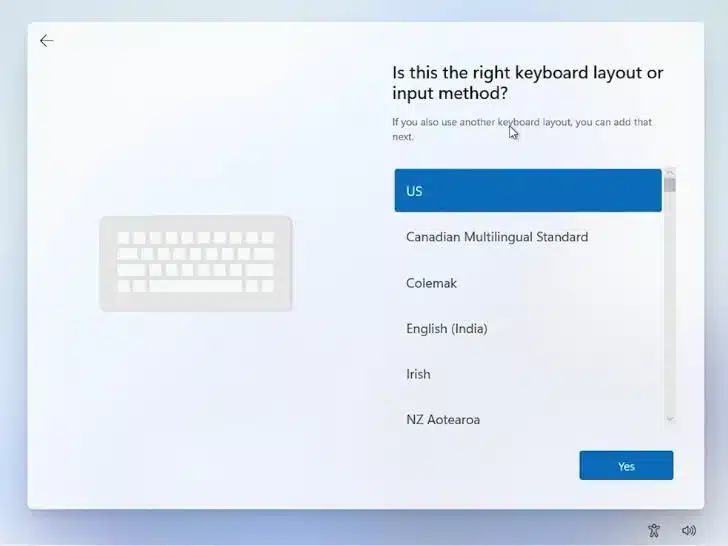
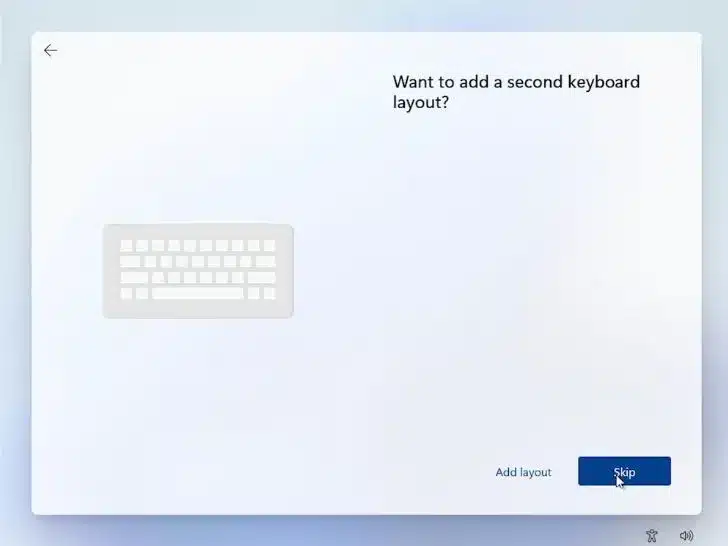
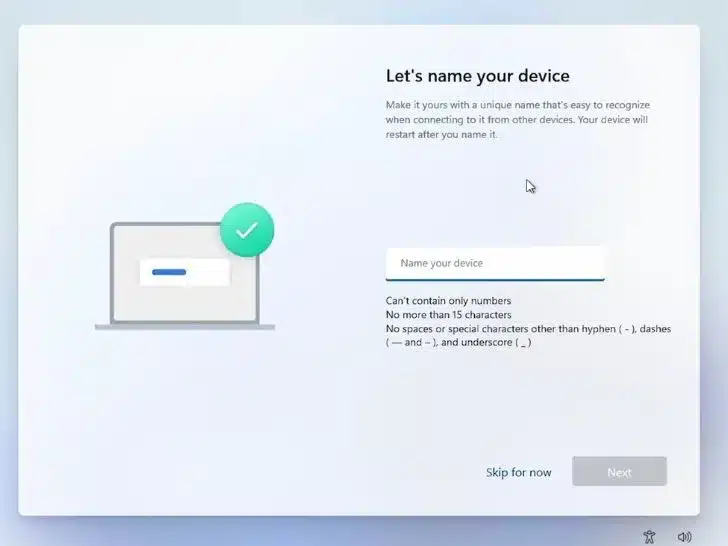
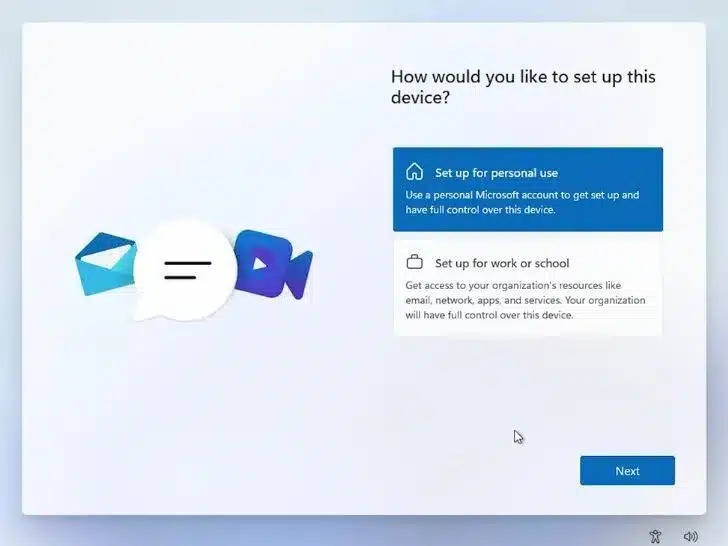
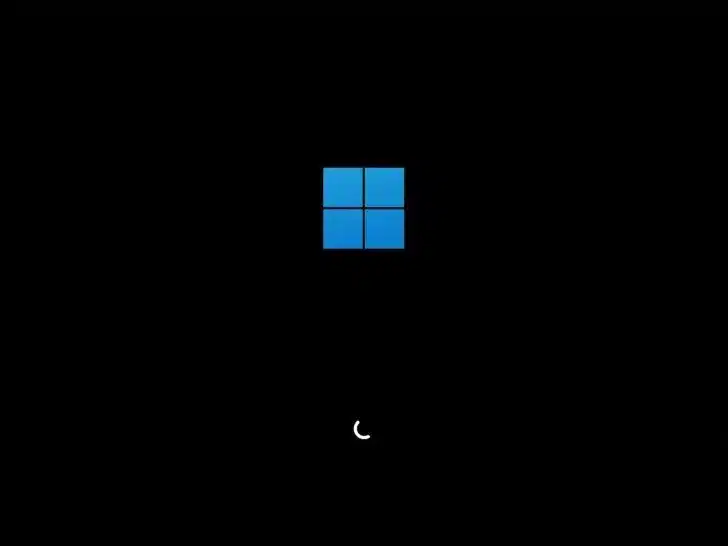
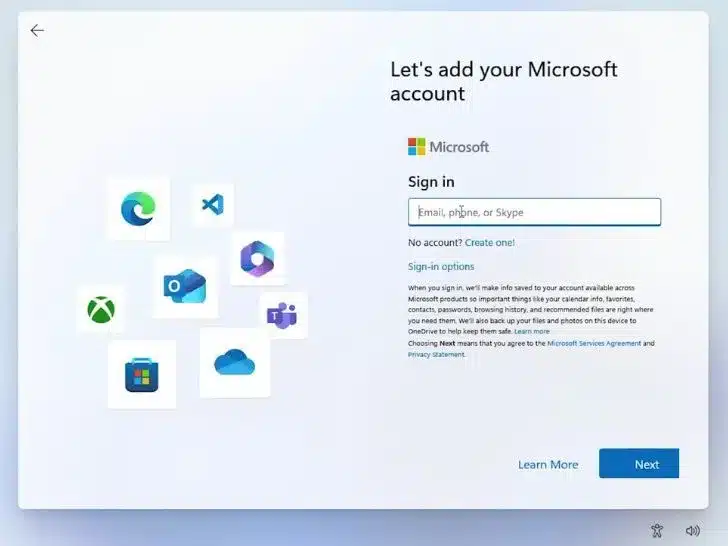
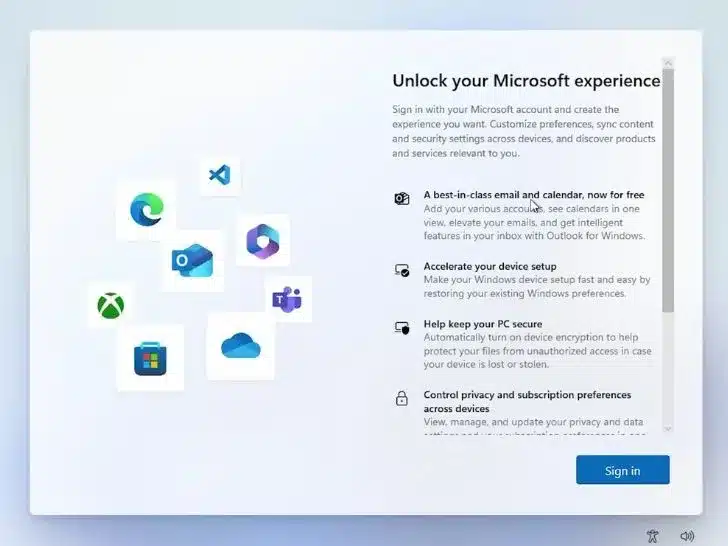
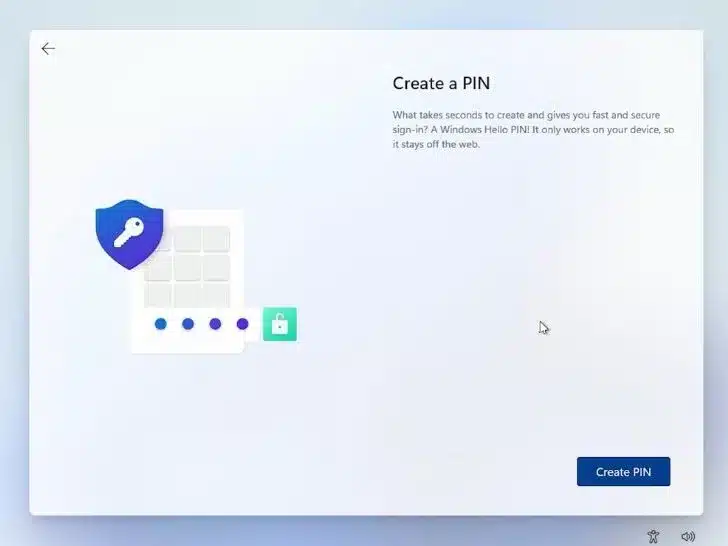
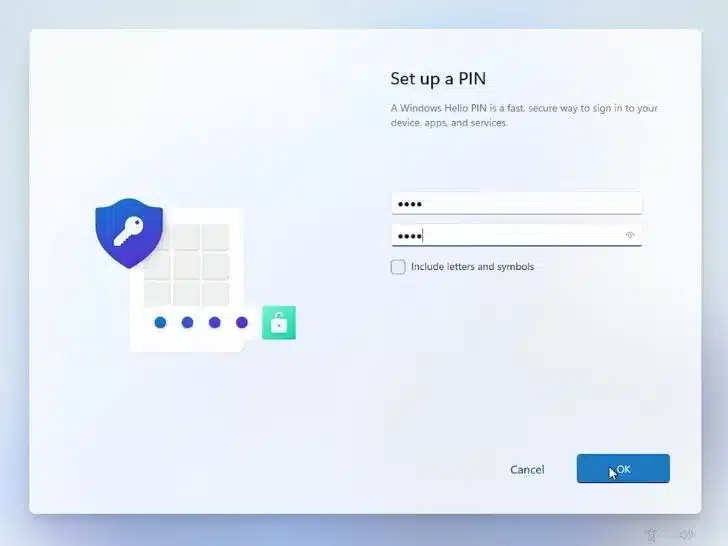
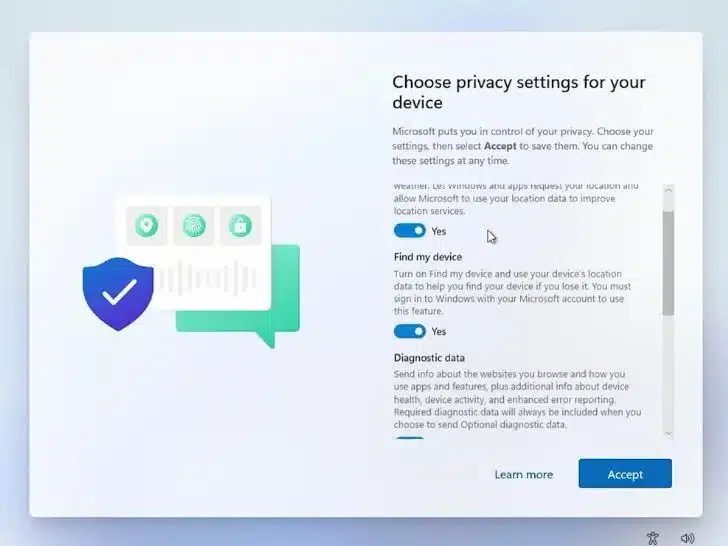
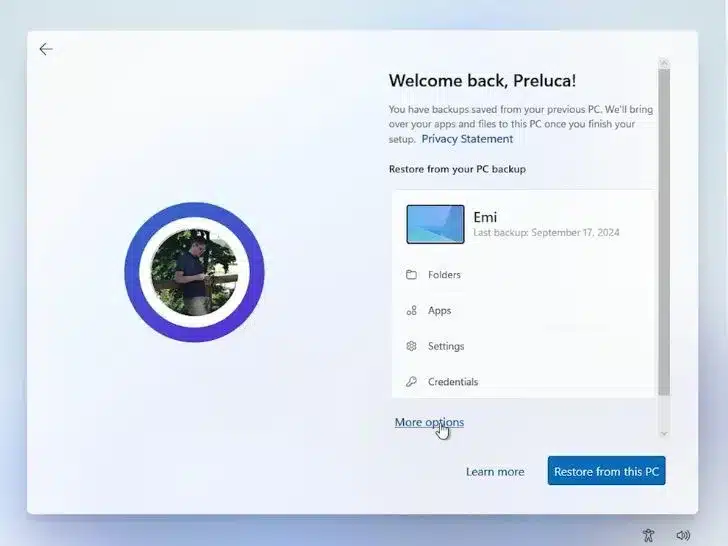
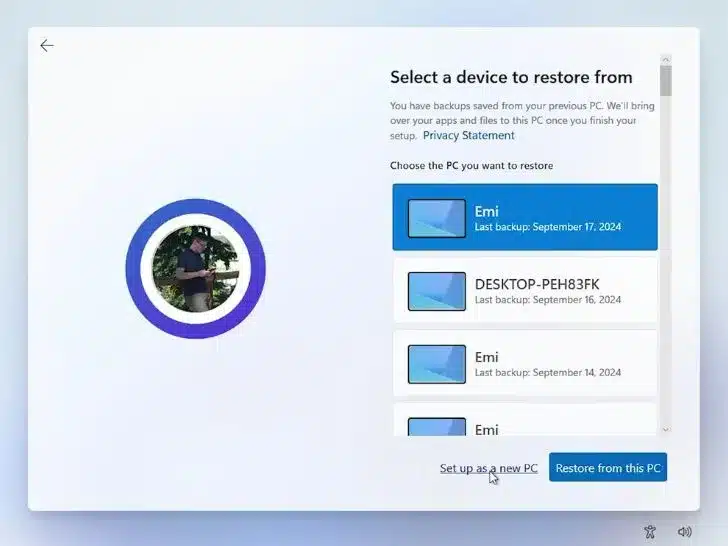
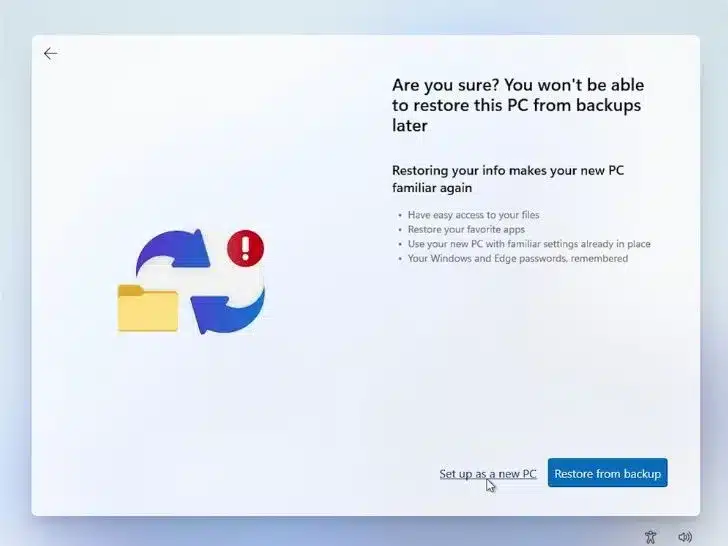
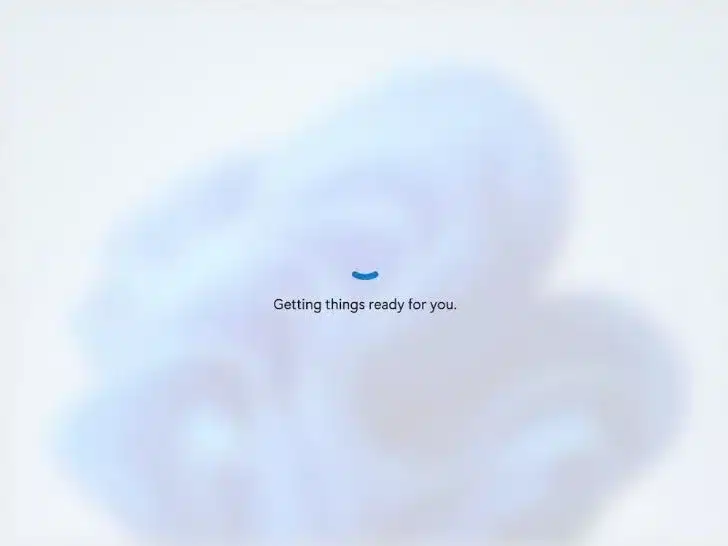
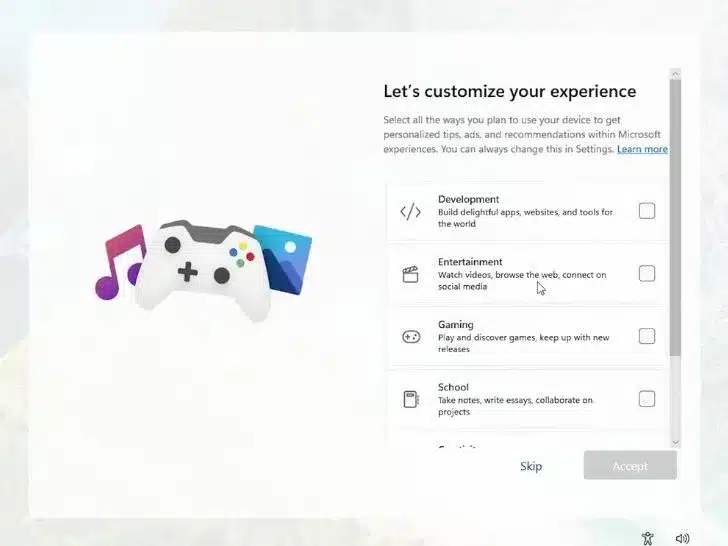
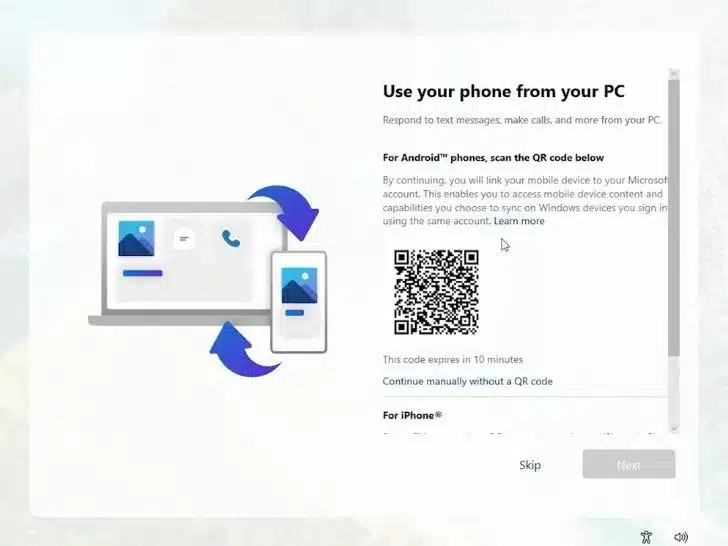
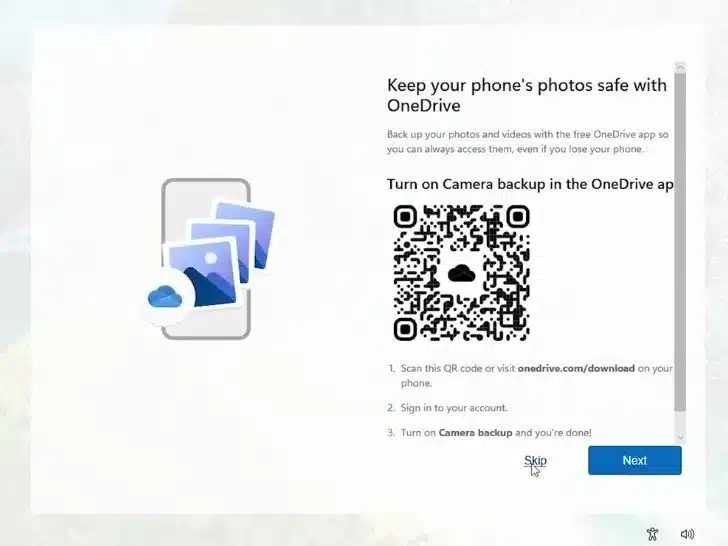
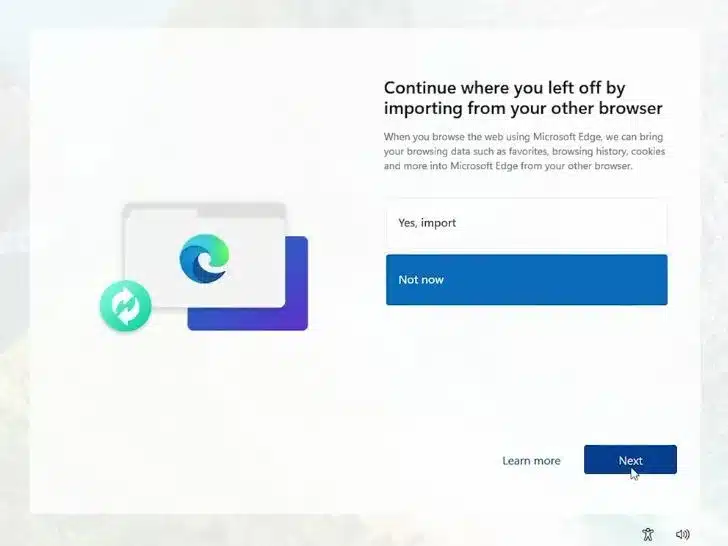
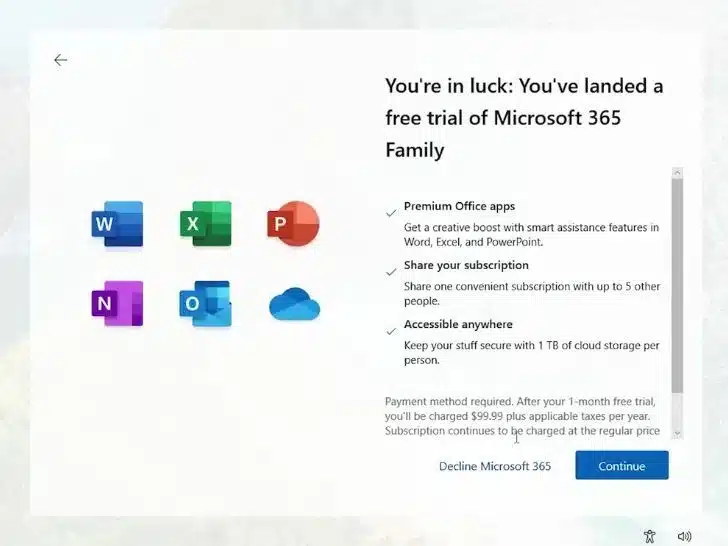
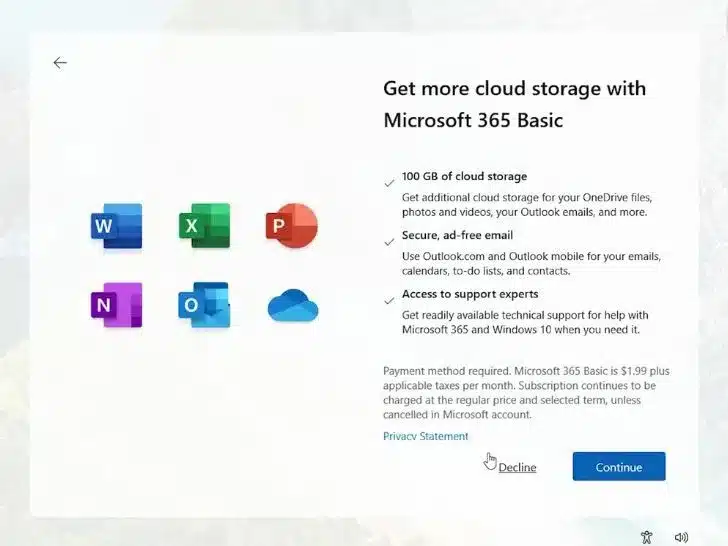
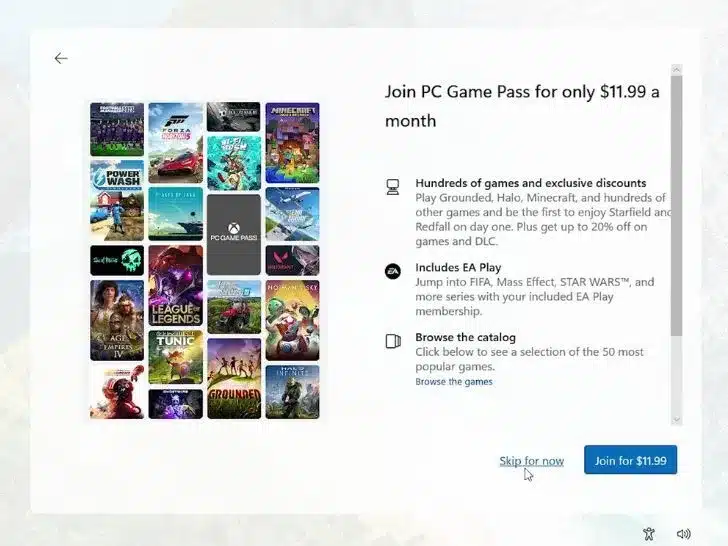
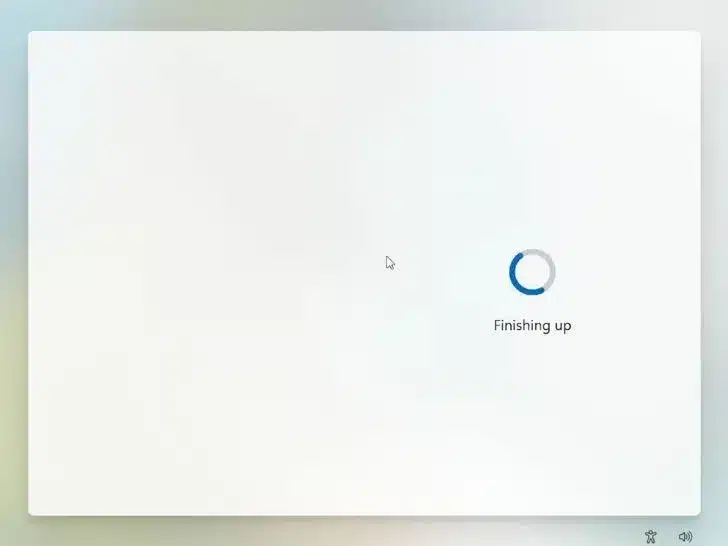
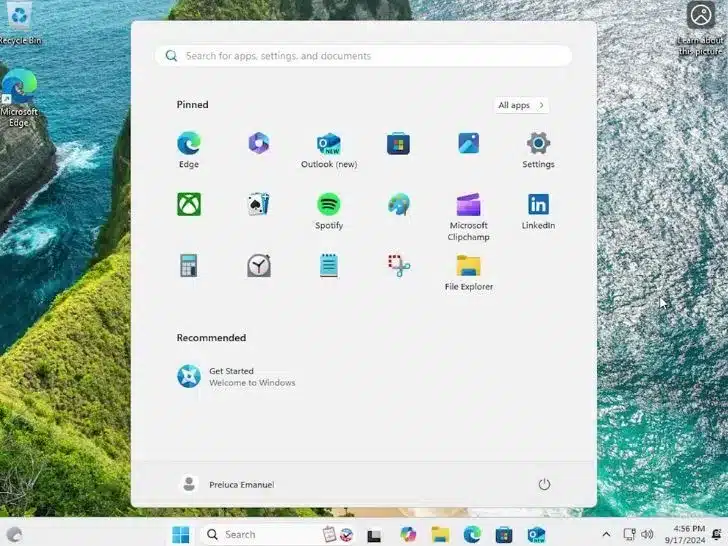
A Full Look at the Features of Windows 11
Windows 11, Microsoft’s newest operating system, is a big step up from Windows 10, which it replaced. Windows 11 launched with a sleek look and better performance. Its main goals are to improve productivity, games, and the ability to connect all of your devices without any problems. This piece goes into detail about what makes Windows 11 special and why both casual and professional users think it will change the game.
1. User Interface Redesigning (UI)
One of the most noticeable changes in Windows 11 is its modern and easy-to-use layout. The start menu is currently in the middle by default, and it looks clean and organised, just like on macOS and Chrome OS. The icons on the taskbar are also in the middle, making the layout symmetrical and balanced. Instead of live tiles, there are now static app icons and a suggested area that changes based on what the user does.
When you round the sides of all of Windows 11’s windows, the OS looks softer and friendlier. The new Snap Layouts make it much easier to do more than one thing at once by quickly arranging open windows into pre-defined grid designs.
2. Improving gaming experiences
Windows has always been mostly focused on gaming; hence, Windows 11 offers various improvements meant to provide an unmatched gaming experience. By allowing games to load assets straight to the GPU and therefore avoiding the CPU, the new DirectStorage function lowers load times. Faster load times and more flawless gameplay follow from this.
Another amazing capability that automatically improves game colour and lighting is auto HDR, or high dynamic range, thereby offering a more immersive experience. Windows 11 also supports Xbox Game Pass, which grants access to a vast game library through the Xbox app.
3. Virtual Desktops and Widgets
With better virtual desktop capability, Windows 11 boosts productivity. With each distinct desktop for business, personal usage, gaming, or entertainment, users can design one with their own style and software. Better organisation and job separation are made possible by this function, which helps ensure
Widgets return in Windows 11, providing customised feeds for news, weather, calendar events, and more. Direct from the taskbar, widgets offer at-a-glance information without interfering with the process.
4. Improved Touch, Pen, and Voice Inputs
Windows 11 makes big improvements for mobile devices. It feels more normal to touch when the touch targets are bigger and the visual cues are less noticeable. Microsoft has improved the virtual keyboard to add more ways to customise it and type voice.
It’s also possible to use a digital pen better with Windows 11, which makes writing and painting easier. Smarter speech recognition and built-in grammar have made voice typing better.
5. Compatibility and System Requirements
Windows 11 has strict hardware requirements to make sure it works with current security features. The OS requires better processors, TPM 2.0 (Trusted Platform Module), and Secure Boot. This may make it harder to install on older computers, but it improves security and performance generally.
Microsoft offers a PC Health Check tool to assist individuals in determining their device’s compatibility with the change. People who can’t update will still be able to get help for Windows 10 until October 2025.
6. Redesign Microsoft Store
The Microsoft Store has been completely redesigned to be faster, easier to use, and more open to a wider range of apps. It is now possible for writers to send Win32, .NET, and Progressive Web Apps (PWAs) to the store. This means that more tools are available.
7. Improved Security:
Windows 11 gives security first importance. To guard against viruses and illegal access, the OS makes use of hardware-based security tools, including Secure Boot and TPM 2.0. Offering a quick and safe method of login, Microsoft has also included Windows Hello for biometric authentication.
Improved phishing protection and smart app control guarantee users are shielded from dangerous websites and malware, hence supporting Windows 11’s reputation as among the most safe operating systems available.
8. Accessibility Enhancement
Windows 11 brings many accessibility improvements; hence, it increases the inclusive nature of the OS. New features include better voice commands, greater contrast themes, and improved screen reader ability. The new accessibility settings are meant to satisfy different needs of users, so guaranteeing a more flawless experience for all.